Are you looking for a way to download high-quality Instagram videos without watermarks? Learn how to download Instagram videos without watermarks easily and quickly. This article provides detailed instructions for downloading Instagram videos without watermark from Loadsfast. These guides will help you save your favorite videos without any watermarks easily.
Why Download Instagram Videos Without Watermarks?
Instagram is a well-known social media platform that allows users to share both images and videos. Videos on Instagram can be short videos (Reels), longer videos (IGTV), or videos posted directly to the timeline (Feed). These videos often have diverse content, from beauty tips and cooking tutorials to funny clips and special moments.
Downloading Instagram videos without watermarks can be very useful:
- Store favorite videos: You can download videos to keep special moments, favorite videos, or useful knowledge videos to watch later, even without an internet connection.
- Re-share: You may want to share the video on other platforms or with friends without showing the watermark.
- Edit and create: Editing videos for personal or work purposes becomes easier without a watermark obstructing the view.
There are several common ways to download Instagram videos without watermarks. For example, you can use tools through apps or websites, use a screen recording app, or download the video and edit it to remove the watermark. Among these methods, using a reputable web-based tool is the simplest, quickest, and easiest to use. Additionally, using screen recording is also straightforward. Therefore, we will provide you instructions for downloading Instagram videos without watermark using these two easiest methods.
Download Instagram Videos Using a Web-based Tool
In this guide, the web-based tool used is Loadsfast. It is one of the most reliable online downloaders today, very easy to use, and compatible with many devices (PC, iPad, Android and iOS phones). With other websites, you can follow similar steps, but make sure to choose trustworthy websites.
Step 1: Prepare Before Downloading
- Before starting, you need a device with an internet connection and a web browser installed. Make sure you are logged into your Instagram account and have found the video you want to download.
Step 2: Copy the Instagram Video Link
- Open the Instagram website on your PC or the app on your phone.
- Find the video you want to download.
- In the upper right corner of the post, click the three dots (...) icon.
Step 3: Use Loadsfast to Download the Video
- Open a web browser and go to the Loadsfast website.
- On the main interface, you will see a search box or link input box.
- Paste the Instagram video link you copied into this box.
- Click the “Download” button.
- Loadsfast will process the information and display the video you want to download on the screen.
- Choose the video quality you want to download (if available), then click the download option to save the video to your device.
Step 4: Check the Downloaded Video
- Open the download folder on your device.
- Check the video you just downloaded to ensure it has no watermark and the video quality meets your requirements.
Save Instagram Videos Using a Screen Recorder
How to Save Instagram Videos on iPhone
Step 1: Record the Instagram Video
- Open the Instagram app, then locate the video you wish to save
- Access the Control Center by swiping from the top right corner (on iPhone X and later) or from the bottom up (on older iPhone models).
- To begin recording, tap the screen recording icon, which looks like a circle with a dot in the center.
- Go back to the Instagram app, play the video you want to save, and ensure you play the entire video.
- After the video ends, open the Control Center again and tap the screen recording icon to stop recording. The video will be automatically saved to your Photos Gallery.
Step 2: Edit the Video (If Necessary)
- Open the Photo Gallery on your phone and locate the recorded video.
- Use the slider at the bottom to trim any unnecessary parts.
- Tap "Done" to save the edits.
How to Save Instagram Videos on Android
- Step 1: Record the Instagram Video
- Open any screen recording app on your phone and tap the record button to start the recording process. Make sure to select the appropriate sound settings to record with audio.
- Switch to the Instagram app and find the video you want to save.
- Play the video from start to finish.
- After the video ends, tap the stop recording button in the screen recording app. The video will be saved in the screen recording app’s library or your photo library.
Step 2: Edit the Video (If Necessary)
- Open the screen recording app or the photo library and find the recorded video.
- Use the editing tools in the app to trim any unnecessary parts or add effects (if needed).
- Save the video after editing.
Final Words
Download Instagram videos is a great way to store and share your favorite content. With the detailed instructions for downloading Instagram videos without watermark from Loadsfast, you can do this easily and quickly. Visit Loadsfast today to start downloading Instagram videos without watermarks!
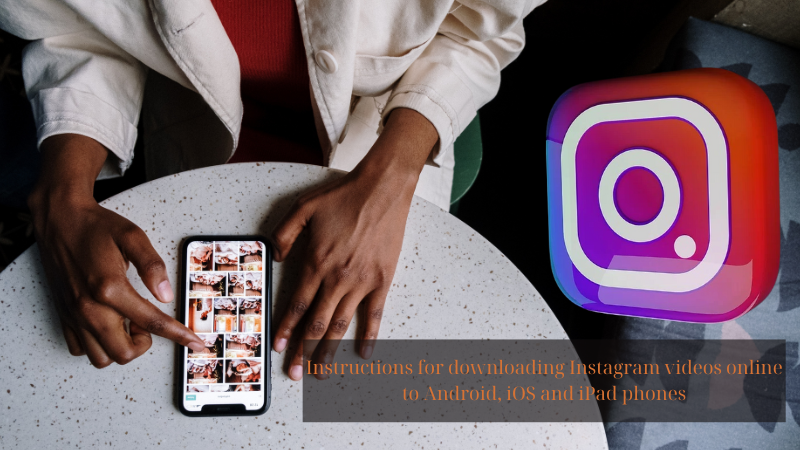
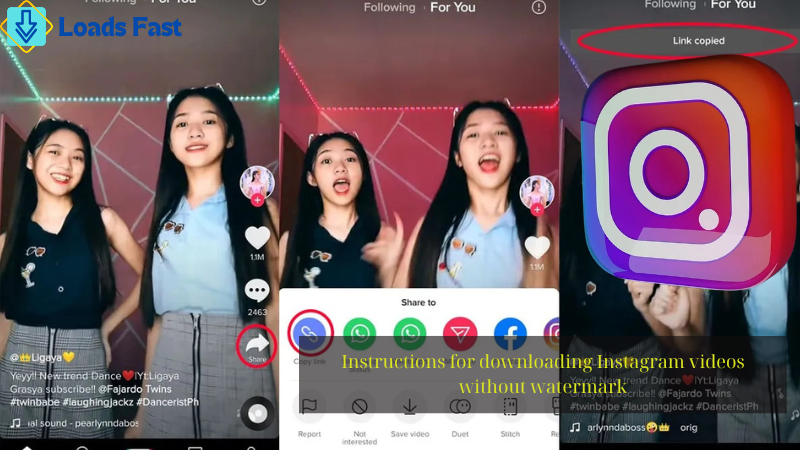 June 03, 2024 - BY
Admin
June 03, 2024 - BY
Admin