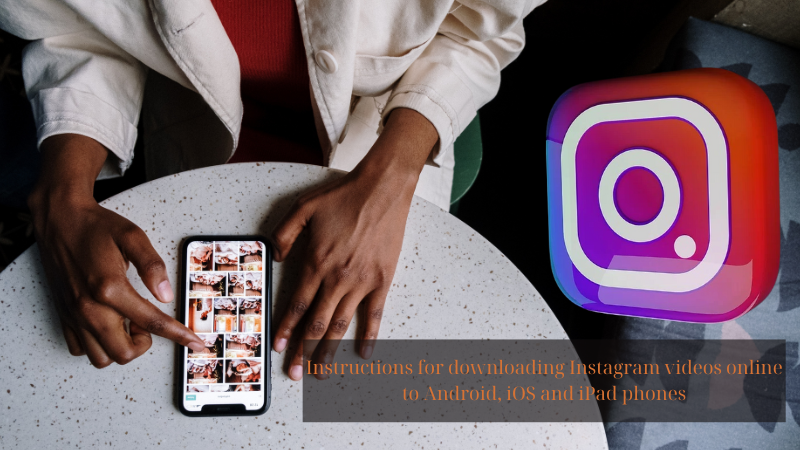
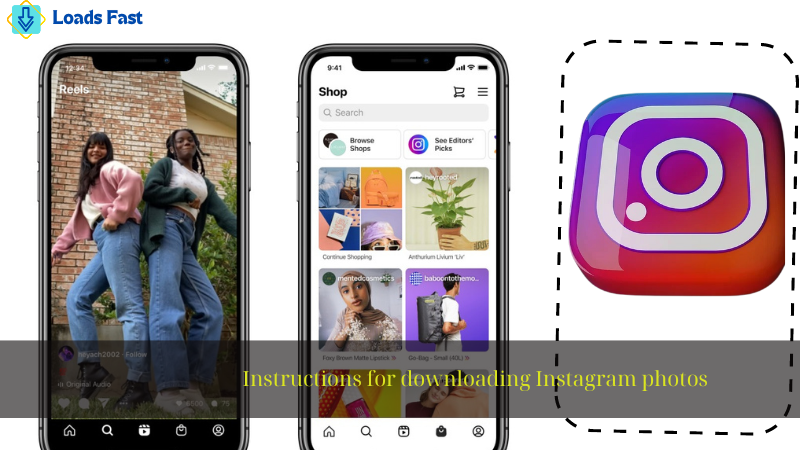 June 03, 2024 - BY
Admin
June 03, 2024 - BY
Admin
Instagram is a very popular social media platform for sharing photos, with hundreds of millions of users. One thing users don’t like is that the app doesn’t allow photo downloads. Fortunately, there are several ways to download Instagram photos, whether you’re using a PC or a mobile device. Here are the most effective and commonly used methods:
1. Using Online Download Websites: Some websites allow you to download Instagram photos quickly and easily.
2. Using Browser Extensions: Chrome and other browsers offer extensions specifically designed to download Instagram photos.
3. Using Developer Tools: For those comfortable with tech, browser Developer Tools can be used to download photos.
4. Using Mobile Apps: Numerous apps are available for both Android and iOS devices to save Instagram photos.
5. Taking Screenshots: While not the most efficient method, screenshots can be a quick way to save an image.
Of these methods, besides using the more complex Developer Tools, the remaining options are user-friendly. The most popular method is using online download services, which are very convenient, and require no software downloads or browser extension installations. This method is suitable for all users and devices.
Now, let’s delve into the detailed instructions for each method, excluding using Developer Tools. These instructions for downloading Instagram photos will cover both PC and mobile devices.
As mentioned, this is the most popular and convenient method. The only note is to choose a reputable, safe website without malware. In this guide, we will use Loadsfast.
On PC:
1. Launch your web browser, navigate to Instagram, and locate the picture that you wish to download.
2. Click on the three dots (more options) and select "Copy Link."
3. Go to the Loadsfast Instagram photo download website at https://loadsfast.app.
4. Paste the copied link into the input box on the download site.
5. Click "Download," and the photo will be saved to your computer.
On Mobile:
1. Open Instagram on your phone and find the picture you like on this platform.
2. Tap the three dots (more options) and select "Copy Link."
3. Open your mobile browser and go to Loadsfast at https://loadsfast.app.
4. Paste the link into the input box.
5. Tap "Download," and the photo will be saved to your device's gallery.
Browser extensions work best when used on a computer's web browser. So in this guide, Loadsfast will only show you how to use this method on a computer:
1. Launch the Chrome Web Store by opening your Chrome browser.
2. Search for an extension like "Downloader for Instagram."
3. Add the extension to Chrome and follow the installation prompts.
4. Go to Instagram and find the photo you want to download.
5. Click on the extension icon, and it will provide a download option.
6. Click "Download," and the photo will be saved to your computer.
In contrast to using browser extensions, you can only use download support apps on smartphones.
On Android:
1. Download an app for downloading Instagram photos from the Google Play Store. You should choose reputable apps with many downloads and good reviews.
2. Launch the application and allow the service.
3. Open Instagram and find the photo you want to download.
4. Press the three dots icon to choose "Copy Link."
5. The app will automatically detect the copied link and download the photo to your gallery.
On iOS:
1. Download an app for downloading Instagram photos from the App Store.
2. Open the app and follow the setup instructions.
3. Open Instagram and find the photo you want to download.
4. Press the three dots icon to choose "Copy Link."
5. Open the app, paste the copied link into this app to download, and the photo will be available for download.
On PC:
1. Open Instagram in your browser and find the photo you want to save.
2. Use the "PrtSc" (Print Screen) key on your keyboard to capture the screen.
3. Open an image editing tool like Paint.
4. Paste the screenshot (Ctrl+V) and crop the image to your liking.
5. Save the cropped image to your computer.
On Mobile:
1. Open the Instagram app and navigate to the photo you want to save.
2. Take a screenshot (usually by pressing the power and volume down buttons simultaneously).
3. Open your phone’s gallery and crop the screenshot as needed.
Downloading photos from Instagram doesn't have to be difficult with the methods we’ve introduced. Whether you choose to use online download websites, browser extensions, developer tools, mobile apps, or even just take screenshots, you can easily save your favorite images to your device. Each method has its own advantages and can be chosen based on your preference and convenience. We hope these instructions for downloading Instagram photos will help you find the best method to suit your needs and enjoy your saved Instagram photos whenever you want. Happy downloading!